INNOVV C5 firmware
Find all the information you need about C5 Dashcam in here. This includes APP, manuals, firmware, FAQs, and video tutorials.

C5 Dashcam Firmware
How To Update Firmware:
2. Copy the INNOVVC5.bin file to an SD card which shall be in FAT32 format. The file name must be the original name and other names could not work, such as C5(1).bin or C5(2).bin.
3. Insert the Micro SD card into your INNOVV DVR.
4. Power on your INNOVV camera system and the firmware will be automatically updated with the red light flashing erratically. Once update is successful the blue light will be flashing on a regular basis appx once a second. If for any reason the update was not successful, please repeat the update.
FAQ
1. Find the latest firmware for your INNOVV dash cam from our Firmware & App page. 2. Copy the bin file to an SD card in FAT32 format 3. The file name must use the original name and there can be no other names 4. The firmware is automatically updated when the SD card is plugged into the DVR and powered on


Please kindly check the image above:
Please kindly check the image above:
The INNOVV C5 could support those Class 10 Micro SDHC with Adapter 80mb/s (MB-MC32DA/AM).
Micro SD card should be formatted in-device using the mobile app before recording begins.
1. When Wi-Fi was disconnected indeed, please shut off WiFi network and Turn it again, then reconnect WiFi.
2. Mobile device is too far away to Camera system is too far, or the WiFi singal was blocked. Move Mobile device close to Camera system.
3. The mobile device is too low spec, WiFi connection is weak. Upgrade or change the mobile devices.
4. Wrong settings or System broken. Reset camera system, or Reinstall firmware
1. SD card was unreadable Format SD card to be FAT32 by press WiFi button for 8 seconds while recording.
2. SD card was broken or low speed Change SD card to be high speed (Class 10 or Above)
3. Loop Video was Off, SD card was full. Change SD card or Format SD card
4. Too many protected video clips, SD card was full. Format SD card and Set G-sensor to low level or off
5. Conneciton between Type C connector and DVR is lose Disconnect the video cable and re-connect it again
6. Video cable was damaged or broken Check video cable
7. Wrong settings or System broken Reset camera system, or Reinstall firmware
INNOVV C5 app is not allowed to store data to your device. Storage must be allowed from App permissions for downloading videos/photos from camera to your device. Settings→App Permissions→INNOVV C5→StorageSettings→App→INNOVV C5→Storage.
Screen locked and living recording can not display on the lock screen.
Display on the lock screen Settings → App→INNOVV C5→Notifications.
Didn’t Find What You Are Looking For:
Please leave a message and we will promptly assist you.